Instructional Support Services
All new faculty teaching in a DEN environment need to go through a formal orientation process.
In addition, we offer consultation services on various topics, including course design, teaching, assessment, and learning.
To request support please go here or contact our office.
We provide consultations on any instructional topic or initiative, including:
- Syllabus review and learning outcomes
- Assessment strategies
- Active learning strategies
Please contact us for consultation in the following areas:
- D2L Brightspace
- Apps for Tablet PC and iPad
- Webex, Zoom
- Piazza, Ed Discussion tools
- Recording content with Panopto or any other tool
- Google Drive/Google Sites
- Qualtrics or other survey tools
- Turnitin
- Gradescope
- Vocareum
This section contains most of the instructional tools available to you to facilitate your course instruction. If you have any questions or would like to schedule training on any of the following tools, please contact our DEN Instructional Support Services at (213) 821-1321 or denisc@usc.edu.
If there is specific software you are interested in using for your course and it is not on this list please let us know.
Instruction
Electronic/Digital alternative to a whiteboard.
The SMART Notebook Interface
The Notebook interface is very easy to use and many functions (such as inserting pictures, saving files, etc) will be familiar as they are similar to those found in MS Office applications such as Word.
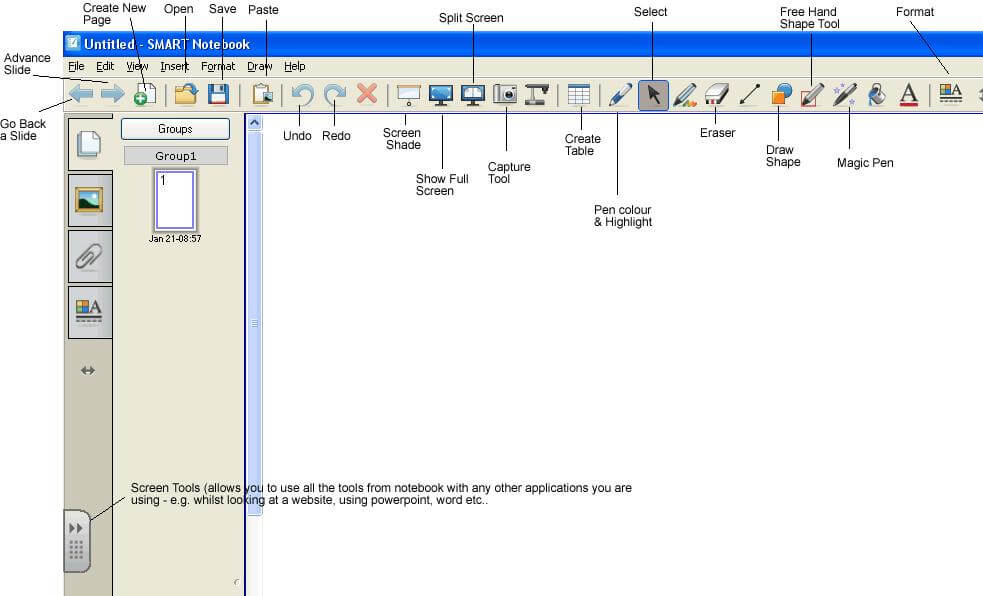
Opening and Saving Notebook Files
This is no different than saving and opening files such as Word or PowerPoint. The options for saving and opening are under File on the toolbar.
After your lecture you will be responsible for saving your SmartBoard Notebook files. The Instructional Support Center will then handle the conversion of your SMART Notebook files and posting onto Blackboard for your students. To save your files please navigate to your folder by following the path:
My Computer > Instructors Current Semester (Z:) > Your Course > Smartboard
Please label the file as such:
coursename_lecture_##_date
(example: AME503_Lecture_03_061212)
Importing and converting a PowerPoint to a SMART Notebook file.
Likewise it is possible to convert existing PowerPoint files into a SMART Notebook file – this will create each individual slide from PowerPoint as a new individual page in Notebook and will allow you to then drag, drop, and edit each component (i.e. text, images etc.) so you can add and change content as you wish. As always you can email your files to the Technical Support Center at dentsc@usc.edu. There are two options to convert your files to SMARTBoard Notebook format:
From the SMART Notebook application: Select IMPORT, found under FILE on the toolbar. Then browse to where the PowerPoint is that you wish to convert and select it. Please allow some time for the conversion to take place – the speed at which the conversion takes place depends on the size of your PowerPoint.
From PowerPoint: Select File > Print. Make sure the following printer is selected:
SMART Notebook Document Writer
or
SMART Notebook Print Capture
Exporting your Notebook file to convert it to PowerPoint or PDF
As previously stated the Technical Support Center can take care of converting your SMART Notebook files, but it is also possible to use the option under File to export your completed notebook to a different format. For example, you can easily convert your Notebook file to a PowerPoint or PDF.
To do so, use the Export option under File. This can be useful if you wish to save resources in a format that you can then share with students immediately or if you wish to save them to your personal hard disk or flash drive.
Writing using the SMART Board Interactive whiteboard
You can write notes or draw in digital ink using the Smart Notebook Software
To write or draw:
Pick up a pen tray pen
Write or draw on the interactive whiteboard
TIP: Don't rest your elbow or the palm of your hand on the screen while you're writing.
Pressing the Interactive Screen
You can perform normal computer operations by pressing the interactive screen with your finger.
Left-Click:
Ensure that the pen tray tools are in the pen tray
Press the interactive whiteboard with your finger
Right-Click (or Control-Click):
Press the Right-Click button on the pen tray, and then press the interactive whiteboard with your finger
If you want to perform another control click, repeat step 1.
Erasing from the Screen:
Pick up the eraser from the pen tray
Press it on the interactive screen.
When you finish erasing, return the eraser to the pen tray.
Collaboration and Interactivity Tools
Alternative to D2L Brightspace's discussion board tool. Create highly interactive discussion topics, polls, and allow students to respond anonymously for more collaboration. Integrates with D2L.
Alternative to D2L Brightspace's discussion board tool. Create highly interactive discussion topics, polls, and allow students to respond anonymously for more collaboration. Integrates with D2L.
Zoom provides a high-quality, mobile-optimized video and audio conferencing service for free to all USC faculty staff and students.
For additional support please visit the Zoom Help Center: Contains a library of detailed user documentation and videos on every Zoom topic.
Features
- Very high-quality video and audio conferencing
- Join audio conference via computer audio or dial-in
- Real-time white boarding, co-annotation and group chat during meetings
- Screen sharing capabilities
- Record meetings and store them for viewing later
- Easy-to-use apps on mobile phones/tablets and Mac and Windows PCs
- Meetings can have up to 300 participants
- Meetings can last up to 24 hours
- Hold unlimited meetings, one at a time
- Easy to schedule and join meetings
- USC faculty, staff and students get a persistent, personal meeting ID
Getting Started
Go to usc.zoom.us, download the Zoom app to your desktop, laptop or mobile phone and log in using Shibboleth (USC’s single sign-on system).
Assessment
Turnitin is an online tool used to promote academic integrity and detect potential plagiarism. To identify unoriginal content, it compares student submissions with a vast database of academic papers, websites, and other sources. Turnitin also provides detailed similarity reports, helping instructors evaluate the originality of student work and ensure proper citation.
In addition to plagiarism detection, Turnitin offers features like feedback and grading tools, allowing instructors to leave comments and grade assignments. It also supports peer review and helps analyze authorship consistency, making it a comprehensive solution for academic assessments.
For more information on how to create Turnitin assignments, please visit USC's Brightspace help page here: Turnitin: Assignment Integration, Student Submission, and Grading – USC Brightspace Help
As a Vocareum instructor you would have access to numerous features to design a course. From utilizing multiple lab types, such as the Vocaruem Notebook, Jupyterlab, Cyber Range and more. To implementing autograding, managing enrollments, and visiting student's IDEs to seamlessly aid in their learning experience. This guide will briefly cover the features and abilities you hold, while providing access to more robust documentation.
Benefits of Vocareum:
INTEGRATES WITH BRIGHTSPACE
CLOUD LABS - Supporting coursework in Computer Science, Data Science, Big Data, Web Development, Robotics, animation and more.
NATIVE NOTEBOOK SUPPORT - Provide code comment, auto grade and run plagiarism detection on notebook assignments directly from Jupyter Notebook, RStudio and more.
CLOUD IDE - No installation - work in the browser with access to all required tools and resources.
ASSIGNMENT MANAGEMENT - Set up rules and resources for assignments with easy deployment of strategies like peer review and team projects.
GRADING AUTOMATION - Simplify grading by running your scripts against the students' work in our cloud computing infrastructure.
PLAGIARISM DETECTION - Deploy sophisticated and configurable algorithms to measure similarity with other students' code.
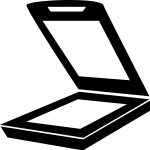 The Instructional Support Center office an assist with the following document-related support services:
The Instructional Support Center office an assist with the following document-related support services:
- Digitizing/Scanning
- Printing
- File Conversion
- Uploading to LMS
- Transferring from other LMS's (e.g. Blackboard) to D2L
Printing may incur additional cost, and most of the time requires a one-business day advanced notice.
Record lecture-related videos at home"] Need to record a quick video to show to your students?
Hardware needed: At the minimum you will need a computer/laptop with a microphone. To improve the quality of recording it is best to obtain a good microphone and webcam. We recommend the Logitech C920 webcam, which incorporates a 1080p camera and dual-input microphone.
Gradescope is a tool designed to streamline and enhance the grading process for instructors. It allows them to administer, grade, and provide detailed feedback on assessments efficiently. It supports various assignment types, offers features like AI-assisted grading and detailed analytics, and is used by many institutions to help instructors save time and gain insights into student performance.
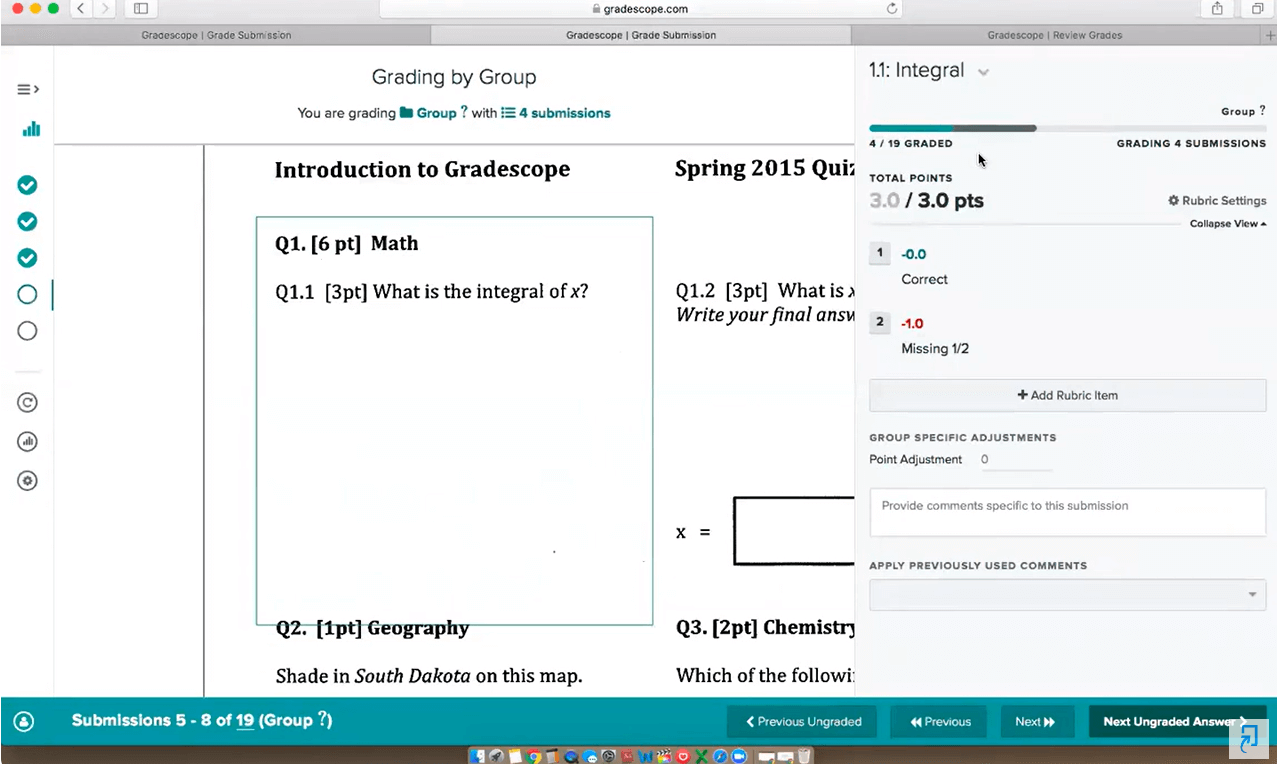
The OLC is the leading professional organization devoted to advancing quality online learning by providing professional development, instruction, best practice publications and guidance to educators, online learning professionals and organizations around the world. With the OLC Institutional Membership, faculty and staff can take advantage of great benefits and privileges. Besides discounted pricing on conferences and faculty development workshops, the OLC offers free webinars, peer networking, and early access to research, that are helpful for course designers, faculty and administrators. USC has an institutional license with OLC. We highly recommend that you take advantage of this resource. Online Learning Consortium Institutional Membership Information How do I create an account affiliated with my institution?
- Click here to create a free user account.
- Once you complete your registration, you will be sent an e-mail and asked to verify your account.
- Once logged in, click on “My Account” in the upper right hand corner of the home page. Next click on “Membership & Affiliation” to affiliate your account. Enter your name and University of Southern California in the spaces provided. USC will appear on the membership list.
- The system will now recognize you as a member. Bookmark this Member Resources page for details on your membership benefits such as free webinars and access to the OLC Journal, Online Learning.
I already have a user account. How do I make sure I am affiliated with my institution?
- Please log-in to https://onlinelearningconsortium.org/.
- Once logged in, click on “My Account” in the upper right hand corner of the home page. Next click on “Membership & Affiliation” to affiliate your account. Enter your name and University of Southern California in the spaces provided. USC will appear on the membership list.
- The system will now recognize you as a member. Bookmark this Member Resources page for details on your membership benefits such as free webinars and access to the OLC Journal, Online Learning.
The information requested will also give you a presence in the OLC community and help you find and get to know like-minded people. Besides your bio and areas of interest, you will also be able to provide a secondary e-mail as well as update mailing preferences Discounts Please check the membership list to see if your institution or organization is already a member. If so, you can set up your free guest account, then update your profile and set up your institutional affiliation. OLC Workshops: Membership includes discounted pricing on the schedule of workshops. Additional workshops are added throughout the year, so please make sure to check the schedule often. The member price for a workshop is $170. Non-member pricing is $270. If you and your faculty have set up your accounts or affiliated your existing accounts properly, you will automatically see the member price. OLC Teaching Certificate Programs: Membership includes discounted pricing on all OLC Certificate Programs, including Online Teaching, Advanced Online Teaching and Instructional Designer certificate programs. OLC Mastery Series Programs: Membership includes discounted pricing on all OLC Mastery Series Programs, including Mobile Learning, Social Media, Blended Learning, Instructional Design, Quality Scorecard, Leadership in Online Learning, Online Science Labs, and Online Nursing. Webinars: Webinars are free to all members (non-member prices vary). No coupon code is needed. If you and your faculty have set up your accounts or affiliated your existing accounts properly, you will automatically see the free registration link at the bottom of the webinar page. Conference Discounts: Don’t forget to take advantage of your OLC member discounts for registration fees for our two annual conferences and multiple regional events. Once you are logged into the system, you will automatically see the code in a block on the left-hand side of the conference registration page. Please note that each conference has a different code. See how to find the discount code. Publications Discounts: Members receive a 20% discount on all publications. People with a properly affiliated user account will receive the 20% discount automatically when they log-in to the website. OLC Quality Scorecard Suite: If you are an Institutional Member, all members of the institution have full access to website resources including the Quality Scorecard for the administration of online education programs. You will need to be logged in to access most materials: Quality Scorecard for evaluating your online programs: full access and use Online Learning Consortium Member Catalog of Online Programs OLC Online Series books – pdf downloads OLC Workshop Publications Webinars For information about the OLC website, conference and resources, please contact: Online Learning Consortium Phone: 617.716.1414 Conferences: 617.716.1414, Option 5 Email: info@onlinelearning-c.org
The following PowerPoint templates are recommended to be used when creating your slides. Click on the link below to download them.
No Picture in Picture (PIP) | PIP - Top Right | PIP - Top Left | PIP - Bottom Right | PIP - Bottom Left
This is a Viterbi syllabus template, based on the University’s Jul. 2023 template.
Text in green is informational and should be deleted before sending on to the Curriculum Committees.
Text within brackets should be edited to reflect the specifics of your course (and the brackets removed).

