Vocareum
Learn about Vocareum!
Vocareum hosted a webinar with USC Viterbi on Friday, November 6th, 2020. The webinar included discussions and use cases by some of our Viterbi faculty.
Recording link:
New Updates!
(12/10/20)
You can now create and release auto-graded multiple-choice questions (MCQs) using Vocareum's markdown-like language. These assessments may be presented side-by-side with your hands-on lab environment. Please read Vocareum's detailed help documentation and/or watch the video introduction of this feature.
Detailed Articles:
- (BETA) Building Graded Single- and Multiple-Choice Questions (MCQ)
- (BETA) Releasing Single- and Multiple-Choice Questions (MCQ)
Video Tutorials:
About Vocareum
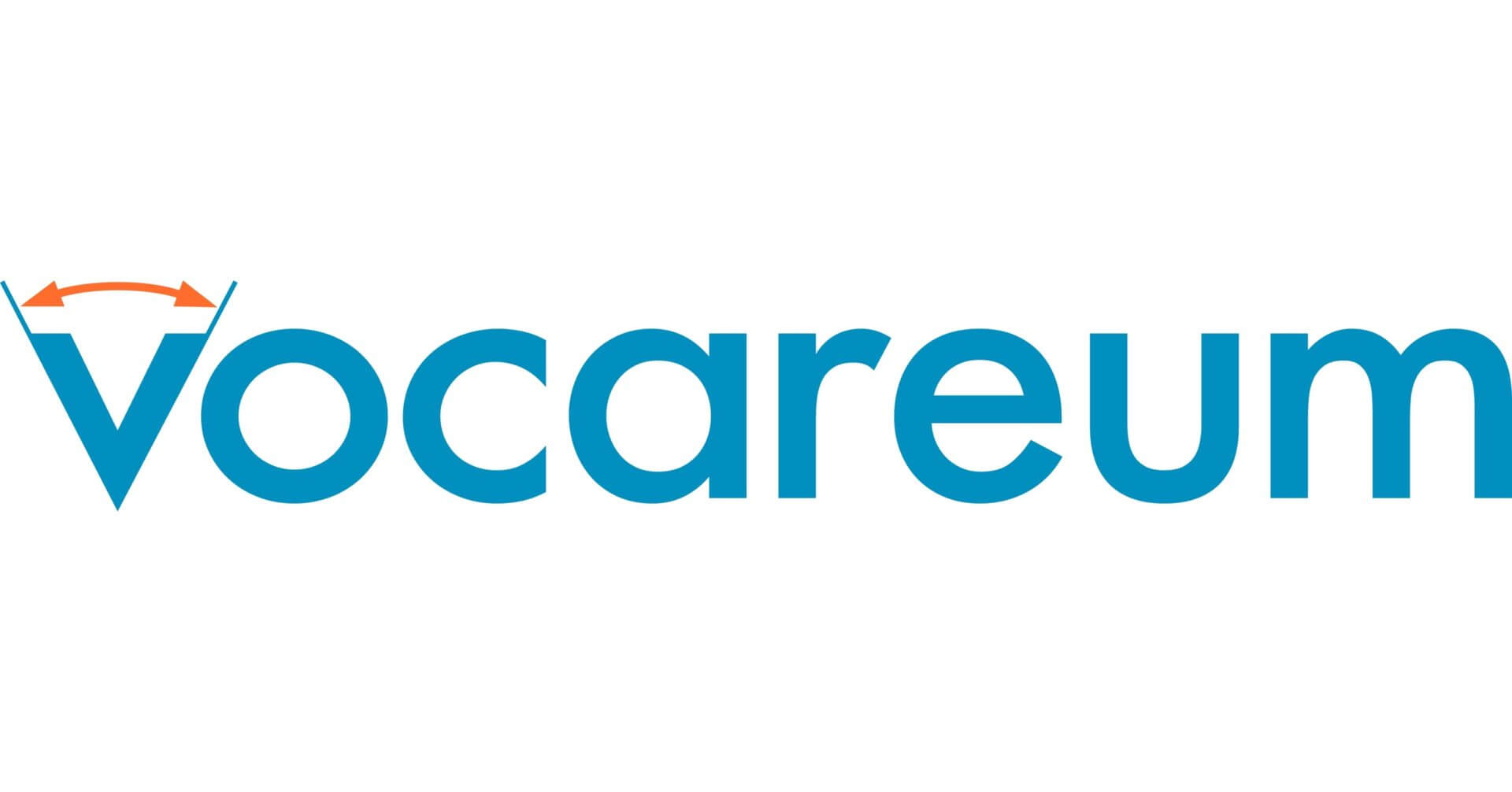
Vocareum helps you upgrade on-campus computer labs and deliver on the promise of the cloud. Anywhere, anytime.
- CLOUD LABS - Supporting coursework in Computer Science, Data Science, Big Data, Web Development, Robotics, animation and more.
- NATIVE NOTEBOOK SUPPORT - Provide code comment, auto grade and run plagiarism detection on notebook assignments directly from Jupyter Notebook, RStudio and more.
- CLOUD IDE - No installation - work in the browser with access to all required tools and resources.
- ASSIGNMENT MANAGEMENT - Set up rules and resources for assignments with easy deployment of strategies like peer review and team projects.
- GRADING AUTOMATION - Simplify grading by running your scripts against the students' work in our cloud computing infrastructure.
- PLAGIARISM DETECTION - Deploy sophisticated and configurable algorithms to measure similarity with other students' code.
Getting Started
Registration
Important: Email support@vocareum.com to request a course site with Vocareum.
- You will have receive an email invitation to join Vocareum.
- Simply click on the link in the email and it will take you to the login page.
- If you don't have the email, please go to login page and hit forgot password after you enter your email.
Your Course
Vocareum has created a course for your class. You now have the ability to do the following:
- Configure some "basic" class parameters like the name of the class, by selecting "Settings" option from the Setup page.
- Create and Publish Assignments
- Add your assignment in your D2L Brightspace course. (How to add Vocareum in D2L Brightspace)
Assess Submitted Assignments
- Provide in-context feedback to the students
- Manually grade the students work by running their code on the Vocareum cloud platform
- Auto-grade the class submissions by using your grading script
For more information, please visit the teacher section of the Vocareum help page. If you require additional assistance, you may contact Vocareum support directly at support@vocareum.com.
Published on September 11th, 2020
Last updated on September 20th, 2023

