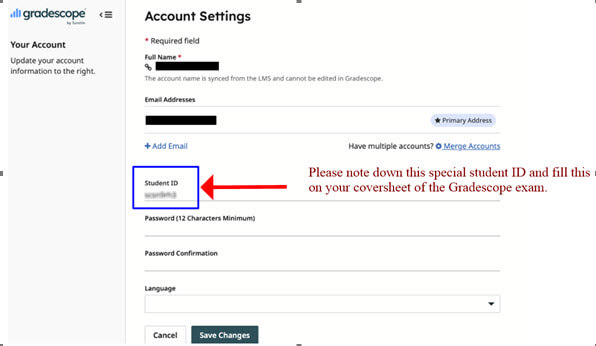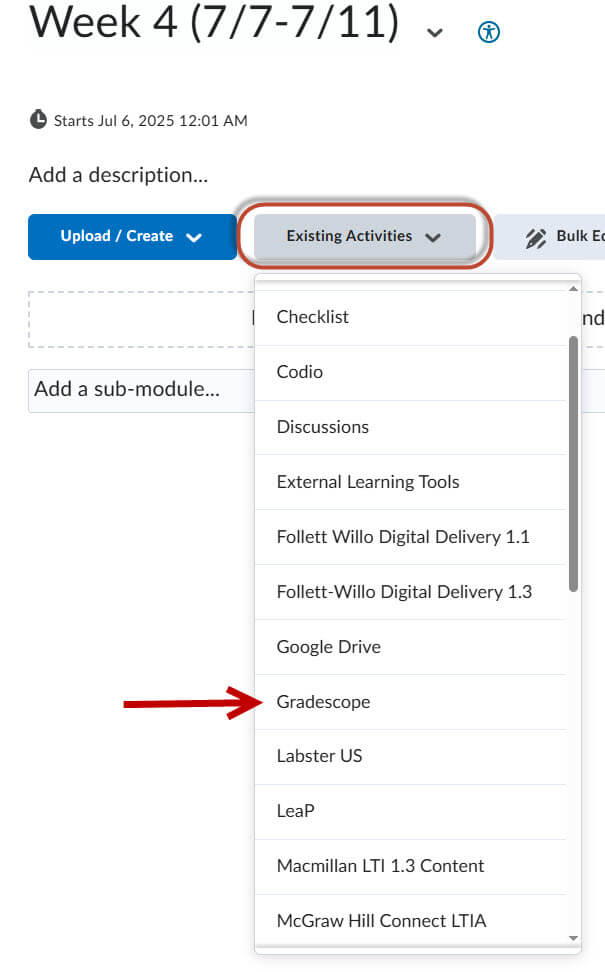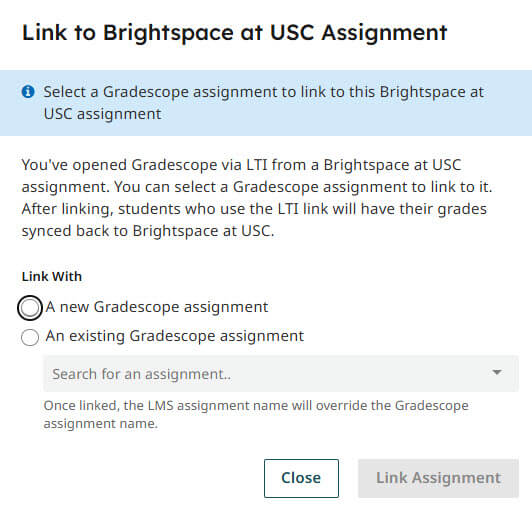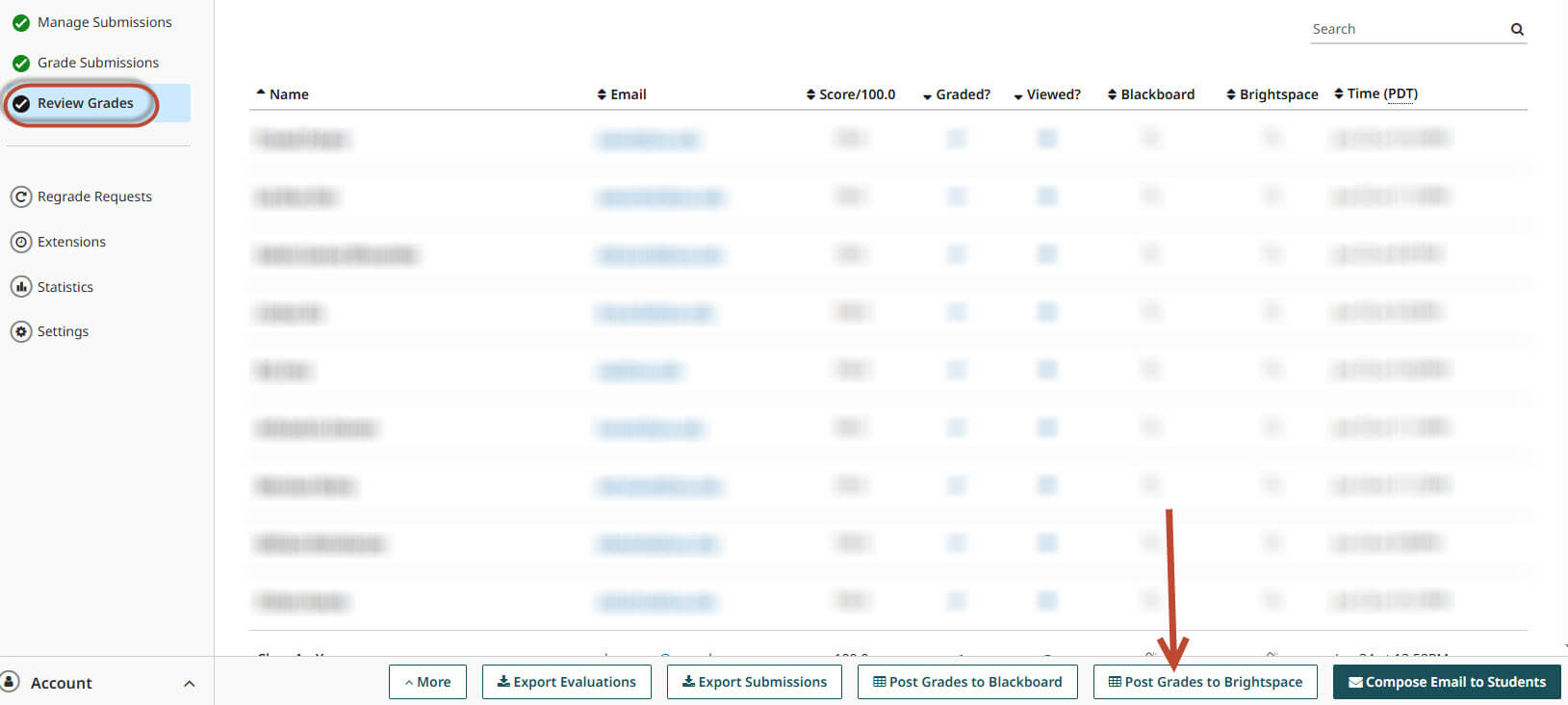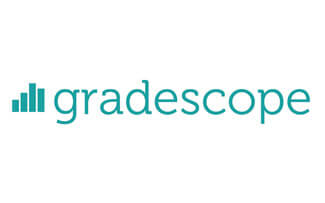
Gradescope
Gradescope is a feedback and assessment tool that dramatically reduces the time associated with grading exams, homework, and other assignments. It is widely used for delivering assessments remotely. Gradescope enables instructors and graders to give better and more timely feedback, resulting in improved learning outcomes. Dynamic rubrics help streamline the tedious parts of grading while increasing grading consistency. AI-assisted grading allows instructors to automatically group similar answers and grade all the answers in each group at once. Gradescope also helps with grading programming assignments at scale and can automatically grade printed bubble sheets.
For support, please visit the Gradescope help page at https://help.gradescope.com/ or contact them at help@gradescope.com.
Getting Started
Brightspace users
Gradescope connects with Brightspace as an LTI tool. In order to add Gradescope to your Brightspace course, you can add it in the content area, and as a menu item in the navigation bar area. Refer to this guide here.
Once you create the Gradescope link in your course you can:
- Link Gradescope course to D2L Brightspace course roster
- Create D2L Brightspace assignment to add item to grade book
- Link your Gradescope assignment to D2L Brightspace assignment/gradebook
- Do I need to link my Gradescope assignment to Brightspace? Yes, but not until you're ready to post Gradescope grades to your Brightspace Grades page. At that time you will need to connect your Gradescope assignment to a Brightspace grade item that you've set up to have the same overall point value as your Gradescope assignment. See Steps 1-3 of Posting grades if you'd like to do this now. Then perform the steps in Linking your assignment to Brightspace section.
- Refer to these support articles or this video for additional detail.
Creating your Gradescope Exam
Before sending your exam for printing, your team must create the exam file inside Gradescope.
Please visit the Gradescope Getting Started page to learn how. Gradescope provides easy-to-follow tutorial videos on creating an exam. If you need our services for printing your on campus exams, you must read the following guidelines:
Students Scan/Upload Using the Gradescope App
When the exam is completed, we recommend having your students scan and upload their solutions via the Gradescope app on their mobile devices. This has proven to be the most accurate way to upload exams into the Gradescope platform, in addition to providing much higher quality scans than relying on our high speed scanner. If your course chooses the student upload method, please have the students install the Gradescope app on their phones and distribute this tutorial link to them before the exam date:
https://www.gradescope.com/get_started#mobile-app-link
The app upload method requires selecting “Student” upload when creating the exam, in addition to providing an “end time” at least 20 minutes after the “due time” to allow students to scan and upload their solutions:
If your instructor approves alternate exam times for remote DEN students, you will need to provide special access per approved student. Communicate with denexam@usc.edu for the list of students and their approved times when creating each Gradescope exam. Your team is responsible for providing this special access to approved students within the Gradescope exam's "Extensions" area:
https://help.gradescope.com/article/1c39ek2y94-instructor-assignment-extending-dates-times